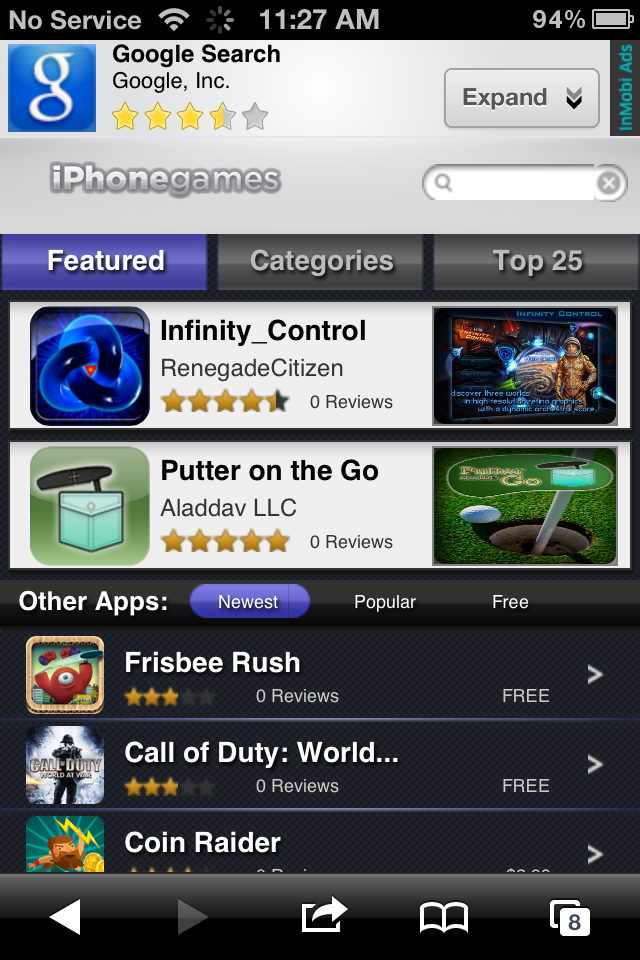Continuation from Verifying Your App Gallery with InMobi.
Once the status under the My Sites/Apps page says ![]() Activated you are ready to begin integrating InMobi ads.
Activated you are ready to begin integrating InMobi ads.
To begin the integration process, please follow these steps:
- Click on My Sites/Apps from within the InMobi dashboard.
- Click on your gallery's Site Name.
- On the Site Details page, scroll down and click Get Code.
- Copy the JavaScript SDK from the text box.
- Go to your app gallery's admin dashboard under Settings - Interface.
- Click on Custom JavaScript & Trackers.
- Scroll down to the Custom JS for mobiles, before closing head tag field.
- Paste the JavaScript SDK into the box and click Update.
The update should be instantaneous. Go to your gallery on your mobile phone to see it live. Below is a screenshot of 3 example banner ads you may see:

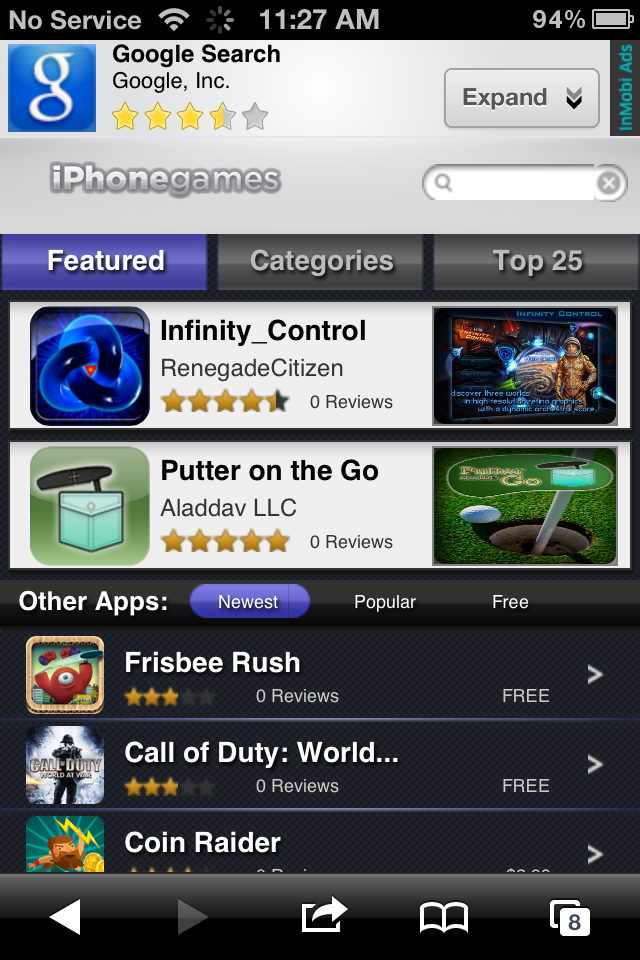

Continue to Revenue Reporting.